How to Backup Emails from cPanel
Migration of cPanel accounts is a common occurrence, often necessitating the transfer of emails from one server to another. While this process is largely automated, restoring emails can present challenges. Although the cPanel backup wizard offers one method for restoration, there are alternative approaches to consider. Here's how to backup emails using the File Manager:
1. Accessing Emails via File Manager
Step 1: Log in to your cPanel account.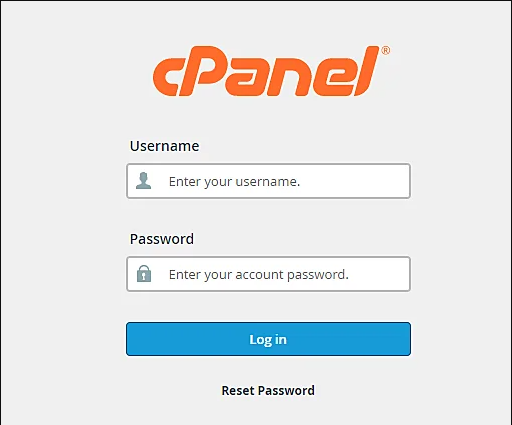
Navigate to the 'File Manager' option located under the 'Files' tab.
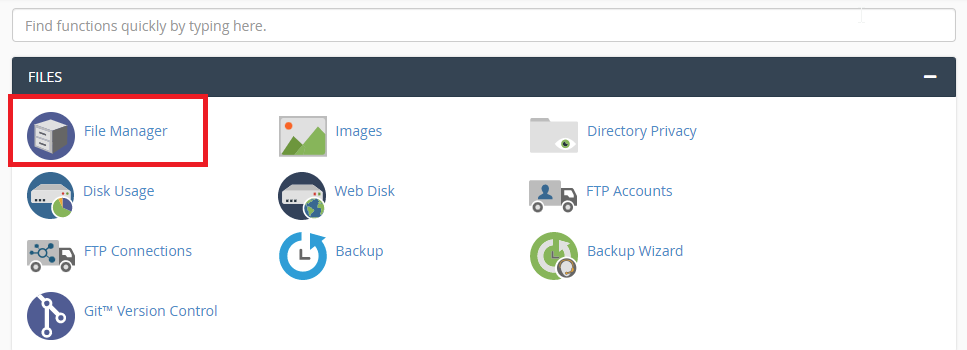
Step 2: Select your account's home directory and locate the 'Mail' folder.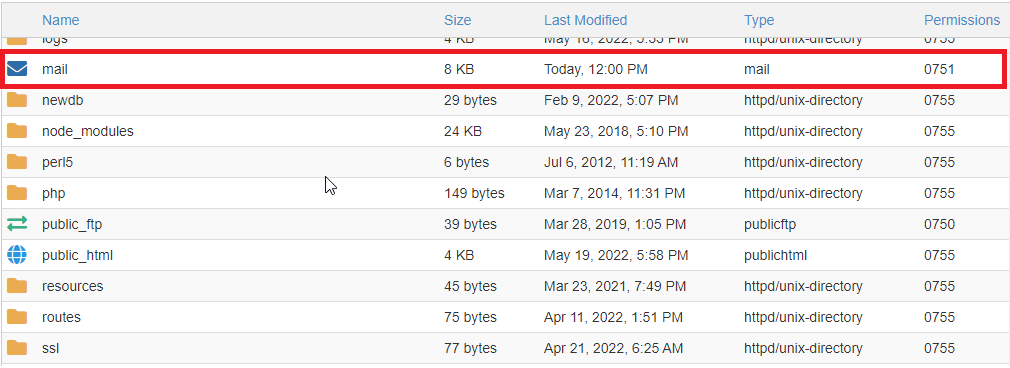
Step 3: Right-click on the 'Mail' folder, locate the 'Compress' option, and select it. Choose from various compression formats such as .zip, .tar, .tar.gz, or .tar.bz2.
Step 4: Select the desired compression format based on your needs.
Step 5: Keep the default name or modify it as needed, then click on the 'Compress File(s)' button.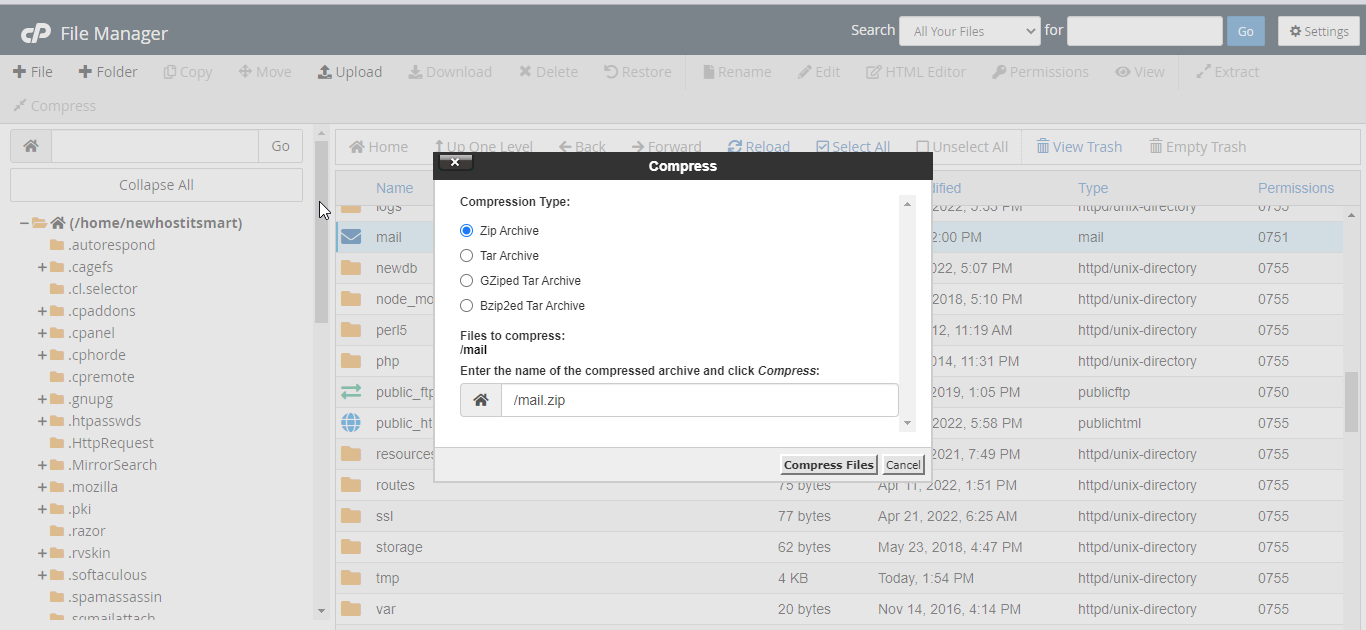
Step 6: The compressed file will be stored on your hosting account server. Right-click on the compressed file and select the option to download it.
Congratulations! You have successfully backed up and downloaded your emails.


